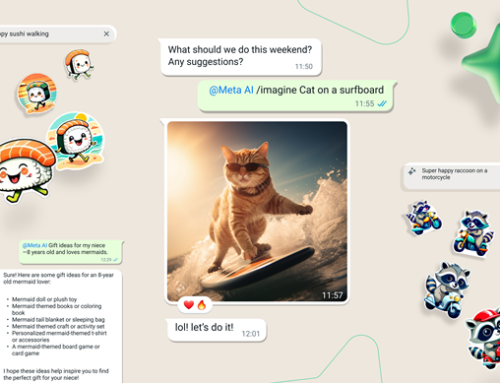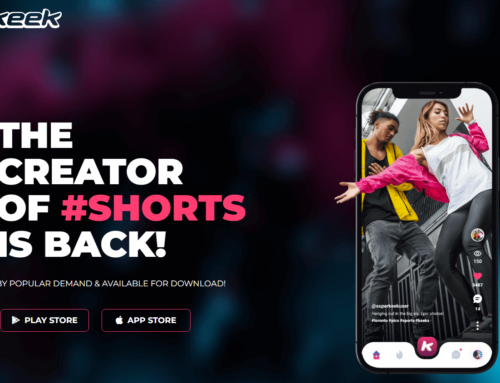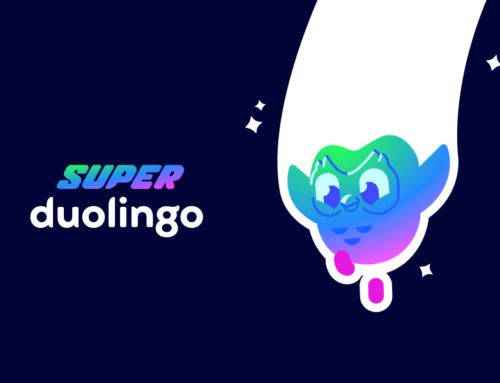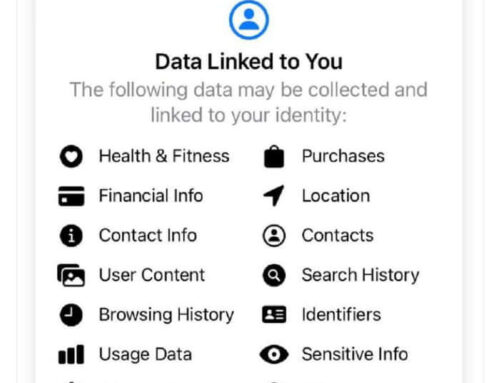Jan Rychtar, the developer of Entangled Game and GeoTrain Flags & Capitals, two games that we’ve had a lot of fun reviewing in the past, did it again. This time he released an app called Stylish Quick Call Widget that lets you add quick call icons for your contacts in a fun way.
Any decent smartphone has several screens that you slide with your finger where you can add widget for just about anything. If you’re obsessed about phone performance like me you probably have some widgets on the first screen with the others being completely empty. A bad call since you can do so much more by adding useful stuff on your screens. One of those useful widgets can be a list of your most called contacts. Just swipe from the first screen onto the second where you can have a multitude of contacts organized neatly in a side-by-side manner for you to tap (to call or send a message, don’t misinterpret this expression). That’s what you can do with Stylish Quick Call Widget.
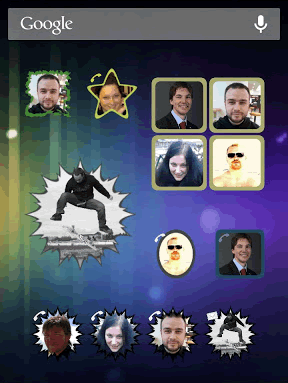
You can add various quick call icons on a screen
Stylish Quick Call is a widget thus after it’s installed you have to tap on a location on your smartphone’s screen where you want the widget added, and select from the Widget gallery Stylish Quick Call. From there on, that’s what you can do with it:
- Select the size of the widget, either 1×1 (single contact in a cell) or 4×1 (4 contacts on a single row). This is for the free version, as in the paid one you can choose 2 more sizes, 2×2 (a single contact that occupies 4 slots) or 2×2 with 4 contacts displayed in a square widget.
- After the widget is added, tap on an icon and it’s time to set your preferences for that quick call cell. The first one is to pick a contact, preferably one of your most-called contacts (but you can for instance to add emergency contacts in there, like the Police (the institution not the band). Each of these iconed frames has several elements that can be customized: a photo for the contact, contact name, an icon for the action, background and the actual frame.
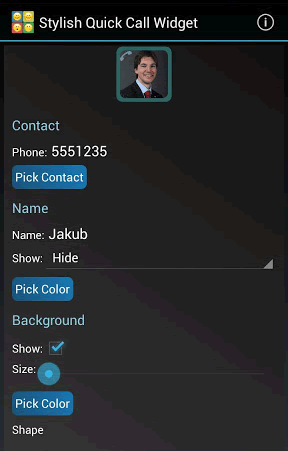
Stylish Quick Call lets you pick a contact and customize how it looks.
- Name. You can choose where to show the name of your contact, either below the icon or above it (or you can hide it completely). The name can have any color you want.
- Background. You can show or hide the the background and also pick a color for it. The size of it can be modified by moving the slider to the right (when you move it to the right, the size decreases).
- Shape/Frame. Your contact is stored in a particular shape that can be modified. You can choose the shape to be a square or circle in the free version, with a multitude of other shapes for the paid one (ribbon, star, heart, puzzle piece, torn paper, …). This shape can be applied to all elements or only the background or icon.
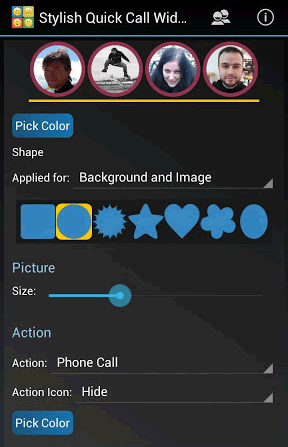
You can change the shape of the contact widget in Stylish Quick Call.
- Contact photo. The core element is the contact photo, that by default is what you’ve associated for your contact, though you can also pick a new one from your gallery.
- Action. By default when you’ll tap on this stylized icon you’ll call that contact, however you have the option to change that default action to sending an SMS instead. Once the action is set, all you have to do is choose an icon for it (few options for the icon in the free version, with others being available in the paid one).
The free version of Stylish Quick Call doesn’t have ads at all so you can install and start using it either from the developer’s website at http://www.janrychtar.cz/apps/quick-call/ or from Google Play: Download Stylish Quick Contact Widget