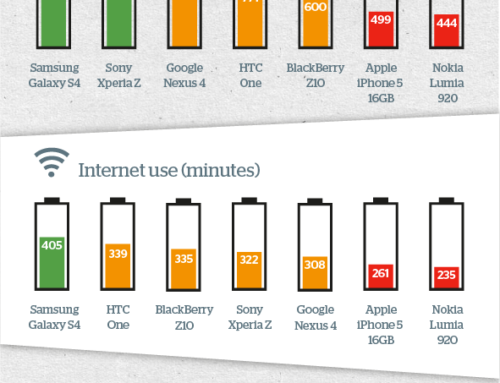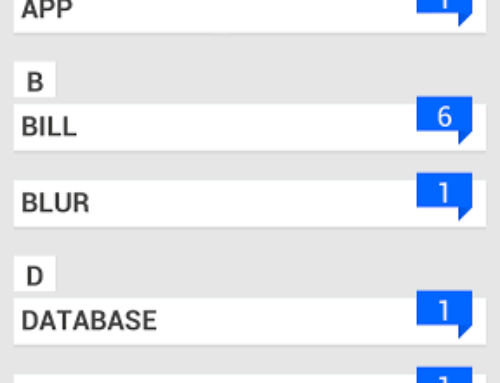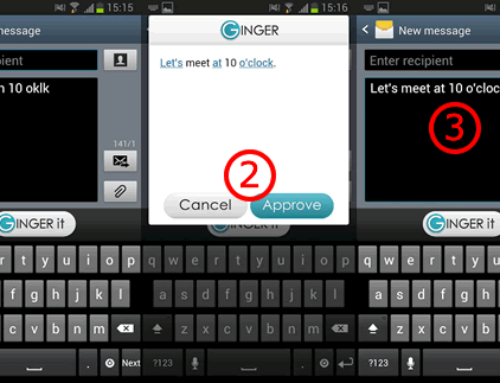If you own an older or low-end Android phone, you may have noticed that it takes a lot of time for your device to boot up – in the rare occasions you do shut it down or restart it (to me it happens when I forget to charge it or apps become unresponsive). The Android boot time delay can be very annoying, because let’s face it, we’re all so dependent that we’re eager to see it back up again. Obviously, the Android boot time is mostly influenced by the hardware, and those are beyond your control after you’ve purchased the phone (i.e. the processor’s speed and memory).
However, there are several tricks you can do to help speed up Android boot time a bit. By following the speed up optimization techniques and implementing the suggested tips, you can effectively reduce the boot time of your Android phone. Whether it’s optimizing app usage, clearing caches, or disabling unnecessary startup apps, these measures help streamline the boot process and ensure a more efficient and responsive device. Ultimately, a faster boot time contributes to an overall smoother, more convenient, and enjoyable smartphone experience.
Here are a few actionable steps I’ve tried and successfully applied to make my Motorola Moto E3 boot faster – these tips are applicable to any Android powered smartphone:
Free up space on internal storage
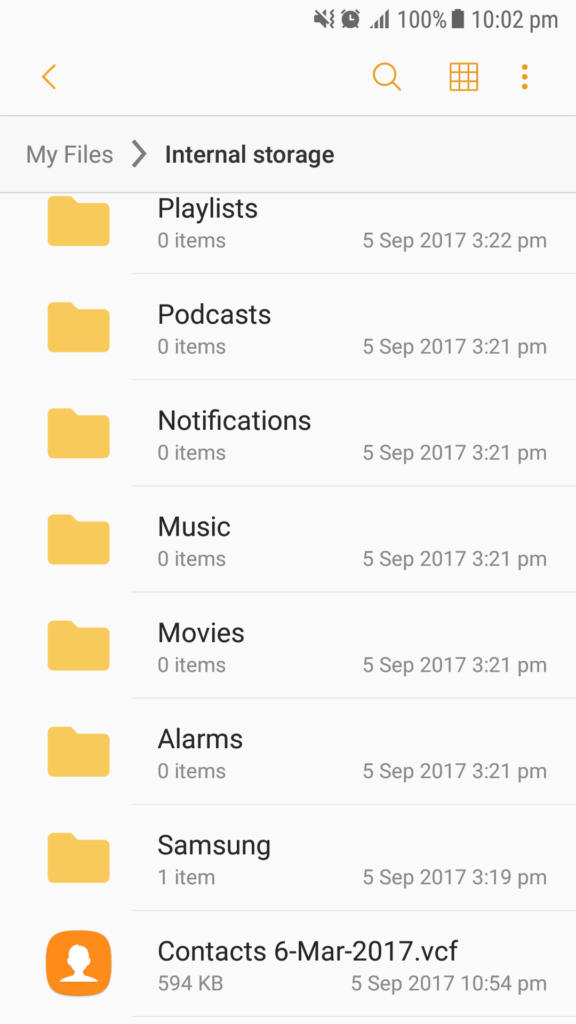
Free-ing up space on your internal storage can speed up boot time. You can free up space by uninstalling any unused or unnecessary apps. Another advantage is that having fewer apps means fewer processes running during startup, which can speed up the boot process. You should also avoid filling up your phone’s internal storage, as it slows the boot process. The goal is to try and keep at least 10% of total storage free. Delete unwanted photos, videos, and large files.
Disable or uninstall bloatware

Many Android devices come with pre-installed apps that you may not need or use. These apps can consume resources during startup, slowing down the boot time. Disable or uninstall such apps if possible (ideally you can also install an Android image for your phone that doesn’t contain bloatware). For system apps that can’t be uninstalled you can disable them to prevent running in the background during boot, which can contribute to slower startup times.
Some apps may have the permission to start automatically when you boot your phone. Disable the auto-start feature for apps that you don’t need to launch immediately after booting. You can usually find this option in the app settings or in the phone’s system settings under Autostart or Startup Manager. If you’re the owner of a Samsung smartphone, you can put apps you don’t frequently use into deep sleep mode to prevent them from running in the background, freeing up processing power for faster boot times.
Clear app cache
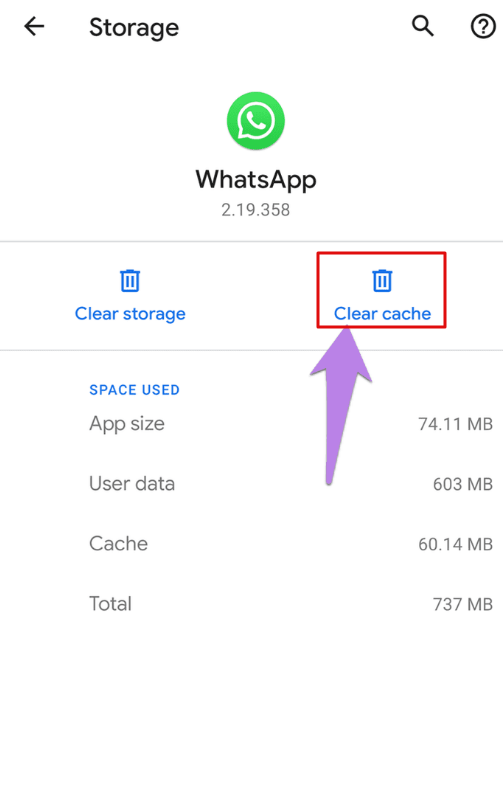
There are apps that accumulate a lot of cached data (i.e. online games for instance) and that may slow down the boot process. You can clear app caches from your Settings, usually something like Settings > Apps/Applications > [select app] > Storage > Clear cache – this path may vary depending on your phone manufacturer.
Limit widgets, live wallpapers and app boosters
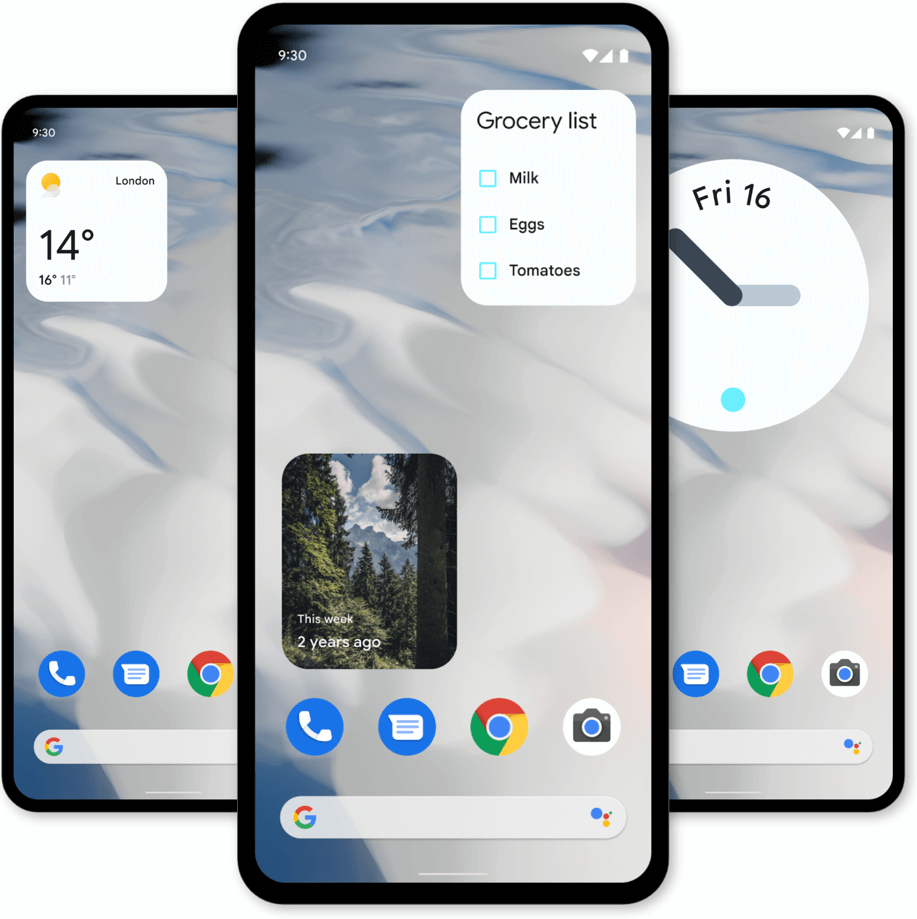
Widgets can provide useful information and functionality, but if you add too many on your home screen the Android boot process will slow down. Remove unnecessary widgets or limit them to a few essential ones (ideally only the ones you really use).
Live wallpapers are processing power and battery life drainers that slow down boot times. Do you really need a live wallpaper in 2023? That’s so 2015, so my suggestion is to opt for static wallpapers to speed up Android boot time.
Avoid at all cost performance booster apps, because most of them have adverse effects on your phone (i.e. slow your phone down by running yet another process). Instead, you should use built-in options to free up device memory as those are more effective.
Keep your device updated
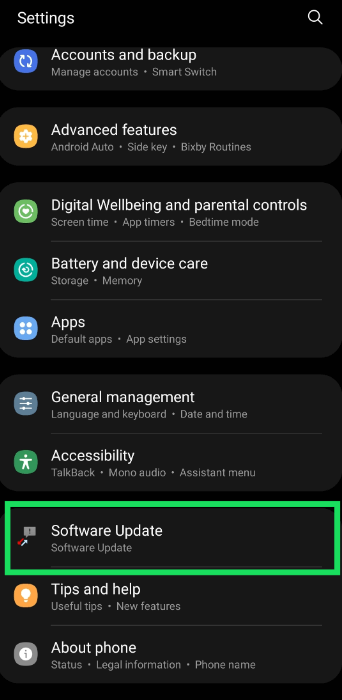
Obviously if your smartphone manufacturer still provides updates. System updates often include performance improvements and optimizations thus you have to make sure your Android device is running the latest available version. Installing updates ensures that your phone receives important optimizations, including its boot time speed up.
Restart regularly
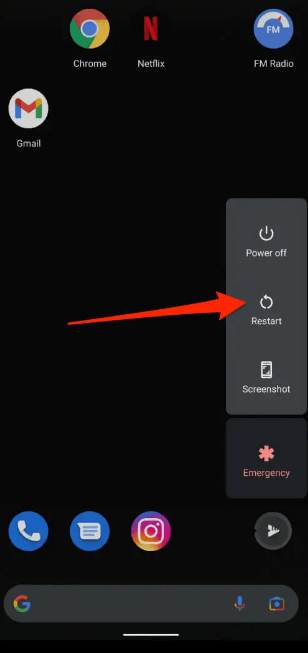
I feel that this is the oldest tip in the IT world, “have you tried turning it off and on?”. That’s right, restarting your device can help clear temporary files and refresh the system, leading to a faster future boot time. If you restart your phone at least once a week or whenever you notice a significant decrease in performance, you’ll actually improve it a bit.
Speed up UI
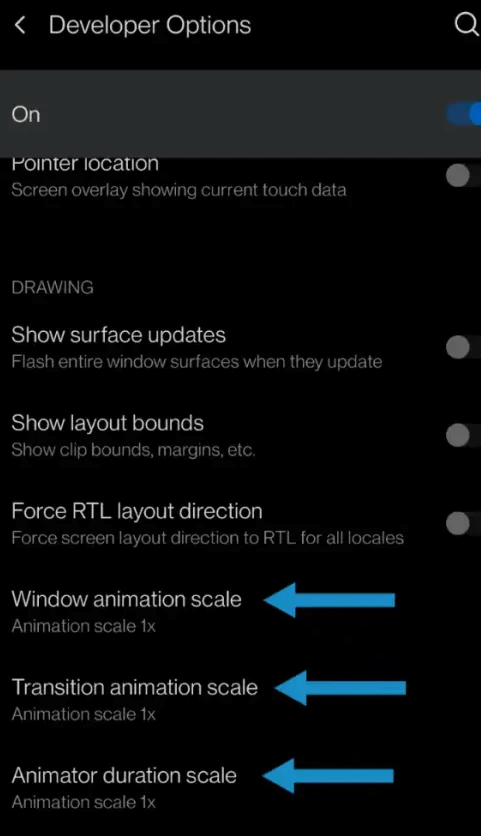
There’s a hidden setting in the developer options, one that can help you speed up UI animations. You can enable developer options and then adjust animation scales to .5x to speed it up. Also, try using the default launcher optimized for your phone model to reduce boot time, instead of using non-system ones. Avoid third-party launchers because those can slow down the process, especially on lower-end devices.
Factory reset (last resort)
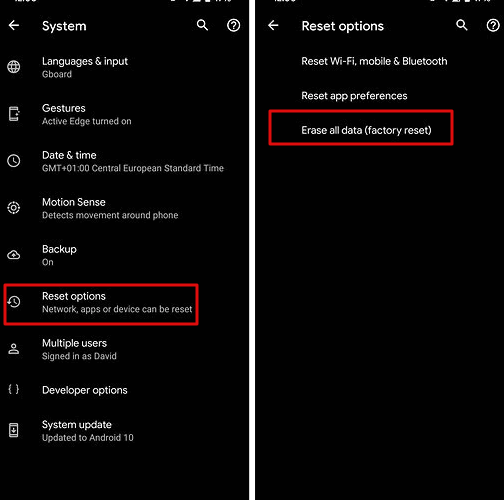
If none of the above steps improve the Android boot time significantly, you have to consider performing a factory reset. This will erase all data on your device, so make sure to back up your important files and settings before proceeding. A factory reset will restore your phone to its original state, potentially resolving any software-related issues that may be affecting boot performance.
Any other tips for speeding up your Android boot time? Add your comment and I’ll include it, I’m always open to new ways of making my device faster (other than paying for a new smartphone).