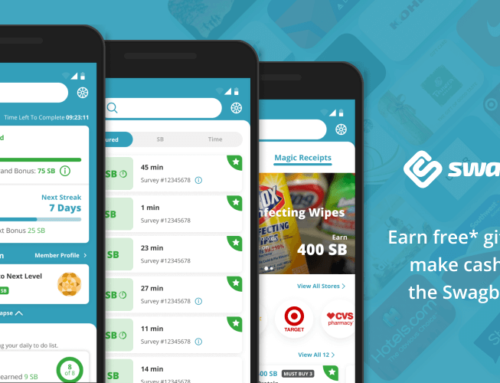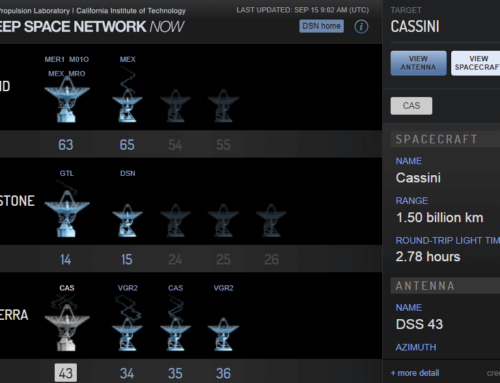Do you back-up your smartphone or tablet or have a scenario in place in case something wrong happens (i.e. your phone gets lost or dog chews it)? If you don’t then you might start considering to do so.
The App Sync Android application helps you with that. As the name suggests it will synchronize data between as many Android devices as you want. It can sync for instance your smartphone with your tablet using cloud services with the click of a button … or a tap of your finger to be more specific. It uses the services of popular cloud backup provider Dropbox to achieve all this, so you do need to have a Dropbox account to use this app (good thing is that Dropbox lets you have up to 5Gb of storage for free).
So what exactly you can do with App Sync:
- You can stop using an app on a device, and continue to use it from the exact same state on another Android device (a game for instance).
- App data can be migrated between phones and tables
- Backup/Restore your important app data (you wouldn’t want to start over on Angry Birds with no saves, would you?)
- Collaborate on the same app with your friends (i.e. play the same game)
The only requirement for this app is to have a Dropbox account and link it to the smartphone, plus the usual root permissions.
Its main features:
- Sync up apps manually or automatically (the automatic option is available only in the PRO version)
- Batch synchronization (you can sync-up multiple apps at once)
- Set particular time intervals for automatic sync
- In case there’s a synchronization conflict (data changed on both devices before sync), it gives you an option to solve it and set the source->destination direction
- Wifi only option
Using it is as easy as 1-2-3:
1. First and most important is linking to Dropbox. Once you click that you’ll be directed to Dropbox and you’ll have to link App Sync with one of your dropbox folder (click “Allow” to link).
2. Create a list of apps you want to sync. Click on the Add icon to load installed apps, select multiple apps and click “OK” to add them to sync-up list.
3. Ready to go, hit Sync to synchronize
You can head on to Google Play to download App Sync, or visit the developer’s website at http://support.evanhe.com/download/
The main developer behind the team that developed App Sync agreed to discuss with us about the app and future plans, you can read below the shared information.
Q: Can you share some information about yourself with our readers?
A: I’m a developer working with C/C++, Delphi, Android and automation tester using scripting language like perl/python/VBS.
Q: How did you come with the idea to create your app, what inspired you?
A: I needed to play a game together with my wife who was using another android phone. Thus a necessity arose for the app data to be synced between our phones.
Q: How long did it take from that idea until the first public release?
A. One week.
Q: Have you developed other apps or is this your first one? Do they target only the Android market or others as well (i.e. iOS)?
A: Yes, and all are Android apps: Market Unlocker, Notification History, Proxy Manager.
Q: With hundred of thousand of apps in the appstore, how do you make people aware of your apps?
A. Making them useful.
Q: What future plans you have for your app (new features, …)?
A. To support more cloud storage providers.
Q: What popular apps are an inspiration for you as a developer and why?
A. Titanium Backup. It’s really a must for most of users.
Q: Have any tips/advices for other developers that want to start working on an app? Any tools that you consider to be a must?
A. Make the apps useful and easy to use. A GUI design tool like GIMP.