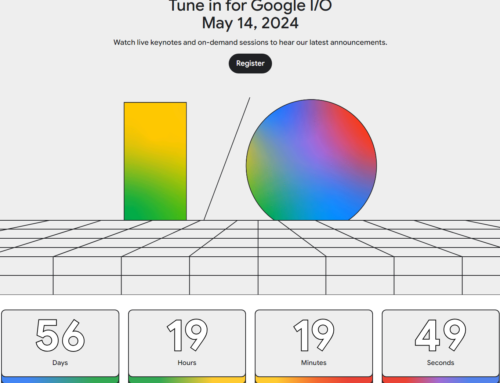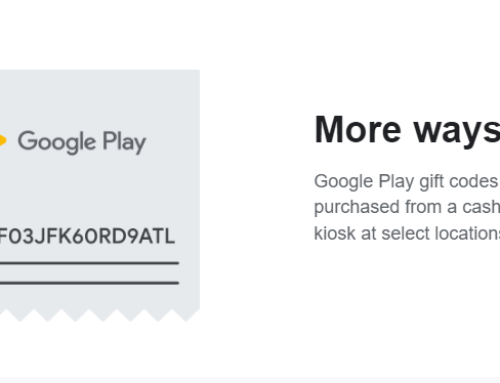Let’s face it, a lot of app devs imagine that maybe one of their next app/game will be a hit. The app is released, users start to like it and install it like crazy, it goes up in the ranks, becomes a top app/game and millions of users start pouring in, along with the associated $. Unfortunately though, that kind of instant hit is the exception and rarely happens. That’s why for most devs creating apps is a rush for gold.
However, with a bit of a strategy you can increase your app’s chances for being found and installed, without relying exclusively on pure luck. That strategy is ASO (app store optimization) and basically boils down to optimizing your app in such a way that you’ll end up higher in the Google Play search results for particular sets of keywords – preferably in the first few results (i.e. less than 10).
While ASO is a broader subject, the key to any good app store optimization strategy is finding the right keyword. Let’s focus a bit on what the “right keyword” actually means:
- Popularity. There’s no purpose in optimizing for a keyword that’s not even searched for. The other extreme is optimizing for one that is the most popular keyword in that industry. You must find the keyword that’s popular enough to worth your while, but in the same time one that’s not very competitive.
- Spot on. The right keyword is the one that also describes as exactly as possible what your app is about. For instance, if you have an app that adds custom captions to your photos you’d want to target the long-tail keyword “custom photo captions” rather than “photo app”. Particularize if possible, don’t generalize unless you’re a big name studio that affords a big $$$ budget.
- That perfect niche. This is the toughest part and not always applicable. Ideally you’d pick a keyword that’s in a niche where there are few competitors yet the “appetite” for those apps is high. For example, an app that lets you discover “Film Noir eBooks” is a niche, as opposed to an app that tries to target all book genres. I mentioned this is tough because it starts from a keyword/idea to an app, not from an existing app. So you’d know before creating the app what you want it to be about.
While there are enough tools to find the right keyword for websites (even Google provides them), there’s no such thing as an official Google Play keyword tool. At least not yet, and I have a strong feeling that Google won’t release one in the near future either. However, even if finding the right keyword requires some research, there are several keyword tools you could use for that purpose.
First of all, I recommend creating an excel file where you keep track of the keywords you find – nothing fancy, just a column for keywords, another for the number of searches and lastly one where you calculate a custom criteria to decide if that keyword is the best fit. Ideally you’d pick the keywords that have the highest number of searches but the lowest number of competitors.
Below are the main keyword tools that can help pick the right keywords to target for your Google Play app or game (I focus mainly on Google Play but the tools below work just fine with an iOS app as well).
Google Play Autocomplete & Competition
If you go in Google Play (the Apps section) and start typing something, you’ll see suggestions for other searches you could do to find what you’re looking for. Google Play limits those suggestions to 5 keywords, but this is still a good lead. Here’s what you should do:
1. Gather keywords from your competitors. Your app is in a particular category and thus you can easily go in that category to see what are the most popular apps. Then, using your first few competitors (i.e. the first 5 competitors) analyze what main keywords those are using. Generally you’ll find it in the title used on Google Play. It doesn’t need to be very thorough, you just need a list of keywords to get started with the research.
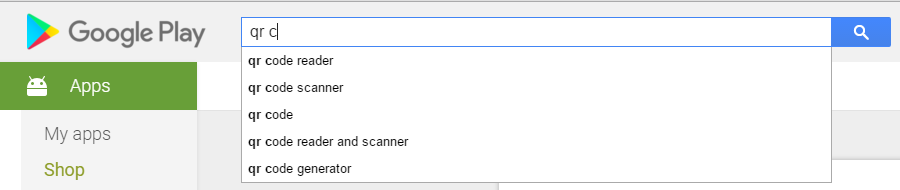
Google Play’s autosuggest keywords
2. Use Autocomplete. Now it’s time to do some research using Google Play’s Autocomplete. You should know by now what the main keyword should be and now you’re just hunting for some good niche keywords to target. For instance, say you have an app that reads QR codes, all you have to do is type in QR and you’ll see the keyword suggestions. Don’t be shy on gathering suggestions. What I normally do is I write the main keyword, add a space and then I start typing in all alphabet letters one by one to “trick” the Autocomplete tool to show me all suggestions for the keyword. So type in “QR A” then “QR B” then “QR C” and so on, you’ll have plenty of keyword suggestions to work with.
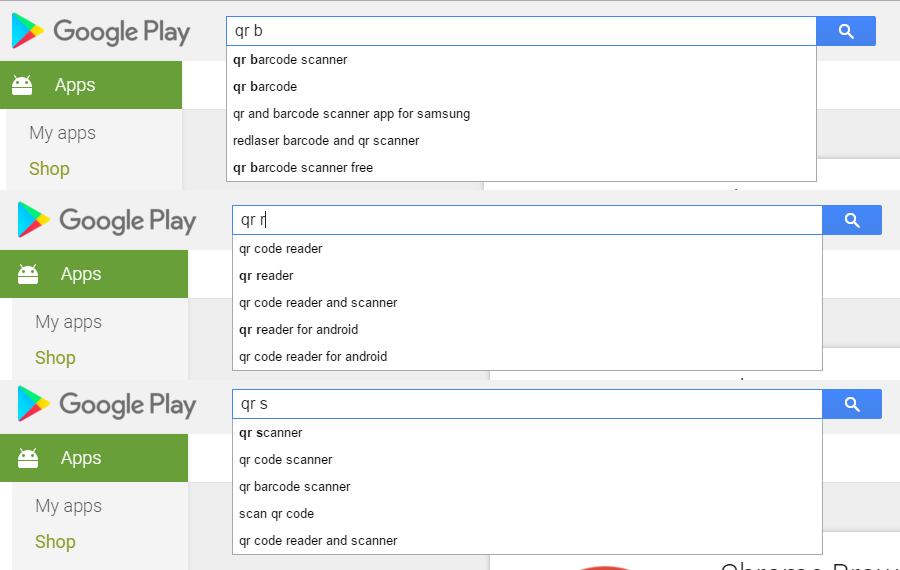
Getting multiple keywords from autocomplete
Autocomplete actually shows you other search predictions for the keyword you typed in based on their popularity. However, Google Play might show you relevant searches you’ve done in the past or Google+ profiles that match the name of a person you’re searching for. So to have accurate results you must use Google Play’s Autocomplete tool in Incognito Mode without being logged in. This way your past searches won’t interfere with the results. You can read more about how Autocomplete works here.
3. Write them down. You have your Excel file, now it’s time to write down all the keywords that you found relevant for what your app does. Exclude the one that are irrelevant or too broad (i.e. don’t put in simply “QR”). Using my suggestion above, to type in the alphabet letter after a main keyword, you should at least have a dozen keywords.
Google Ads Keyword Tool
This is by far the most reliable keyword tool you could use for general keyword research. Unfortunately, it doesn’t include searches done through Google Play’s internal app search, but only those done through the main Google web search. Still, it is highly reliable since users that manifest a certain search pattern on Google Web will most likely behave the same on Google Play Search. Just that you should know exactly what to look for via the Google Ads Keyword Tool and that’s why the first step is to use Google Play Autocomplete to have a list of keywords. Next, the Keyword Tool can be used to have an idea on how many searches are done over 30 days for those particular keywords.
A quick note here, this will give you the number of searches done via Web Search, not Google Play Search, but you can still use it reliably since this will show you by comparison which keyword is more popular than the other.
What to do next:
1. Sign-up for Ads. If you have a Google account (i.e. one used for Gmail, YouTube) it will be dead easy to sign-up for Ads and don’t worry, there is no actual payment involved to start using the Keyword Tool. Once you’ve signed-in, go to Tools->Keyword planner to start your research.
2. Get search volume. Next what you need to do is click on “Get search volume data and trends”. This will allow you to upload a .csv file with keywords or you can enter manually (one per line) the keywords you want to research. I usually leave the targeting for “United States” but you can pick any country your app/game targets mostly. Click on Get search volume to obtain stats.
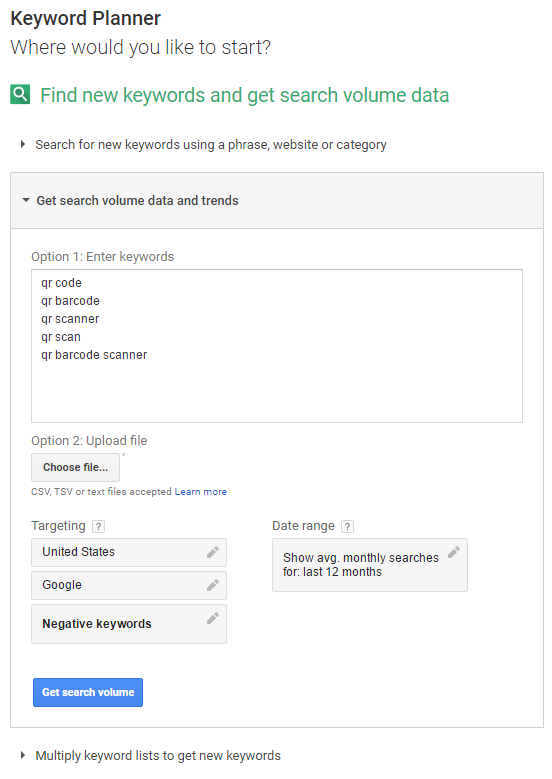
3. Analyze. Google will show you the average monthly searches for the past year on each keyword you entered. Not only that, but it will also display “Competition” (as Low/High/Medium) which is actually the number of advertisers that pay to show up in search results for those keywords. Ideally you want to pick the keyword that has the most searches but the least competition. In the example below you can see that “qr code” is better than “qr scanner” since it has Low competition while still a pretty decent number of searches.
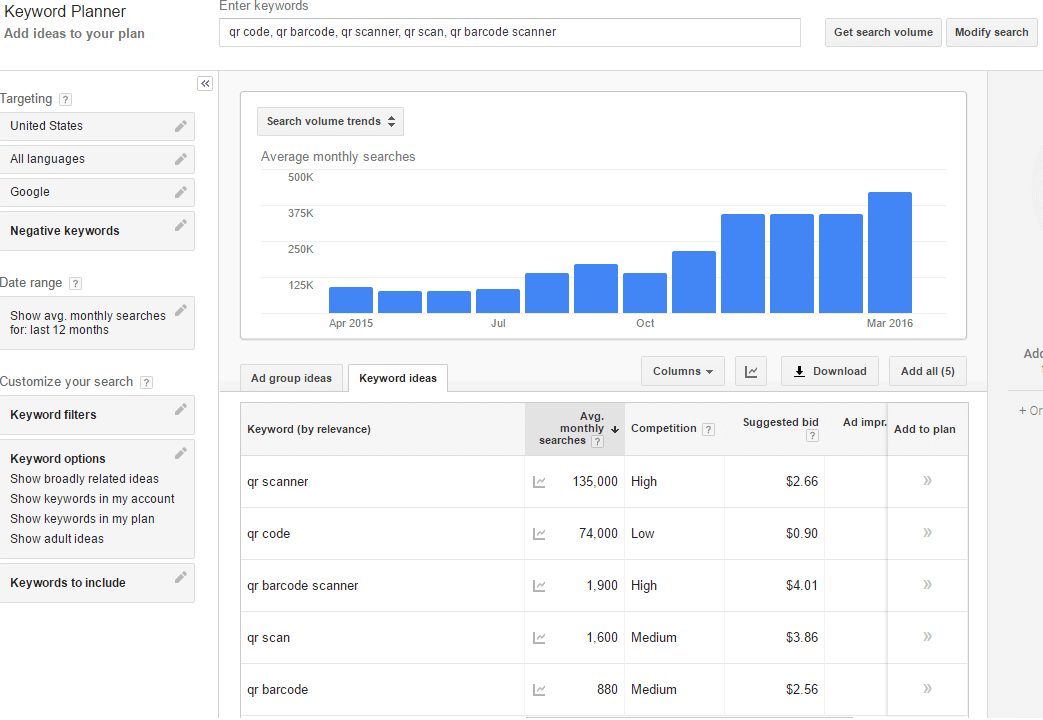
This includes the number of searches done via desktop search but also mobile and there’s an easy way to see how many of these searches were done via a mobile device – meaning searches performed via a phone/tablet on the regular Google Web search. To see the Mobile searches graph just click on the drop-down in the top-left corner of the chart and select Mobile Trends. This will show the percentage/number of searches that were done via mobile devices out of all the searches, as you can see below:
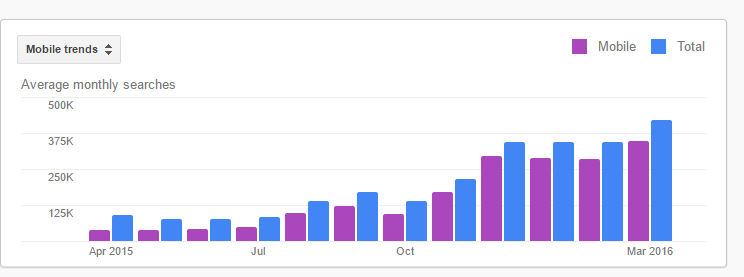
Using these results now you can fill in the details in your Excel file – usually I just multiply the percentage from Mobile Trends with the “Average monthly searches” numbers to have a more accurate search number prediction. You have the keywords you wanted to research, you have their estimated traffic and competition and it should be easier to pick the actual keywords you’ll target.
AppAnnie (now Data.ai)
AppAnnie (data.ai) is the de-facto leader in terms of ASO for apps/games no matter the platform. Yet, to be honest, most of their useful tools come at a hefty price. Still, you can sign-up for a free account and get access to some basic tools, that unless you have the $XXX to pay monthly for a Premium/Enterprise account. The most important keyword tools available for free on AppAnnie are these:
1. Competitor keyword spy. Once logged in you can go in AppAnnie->Store Stats->Keyword Ranks and type in a keyword that you’re interested in. This will show up the first 100 apps that rank for that particular keyword on Google Play/iOS, filterable by Free/Paid. AppAnnie also provides a list of Trending keywords, searches that kept gaining traction for the past day.
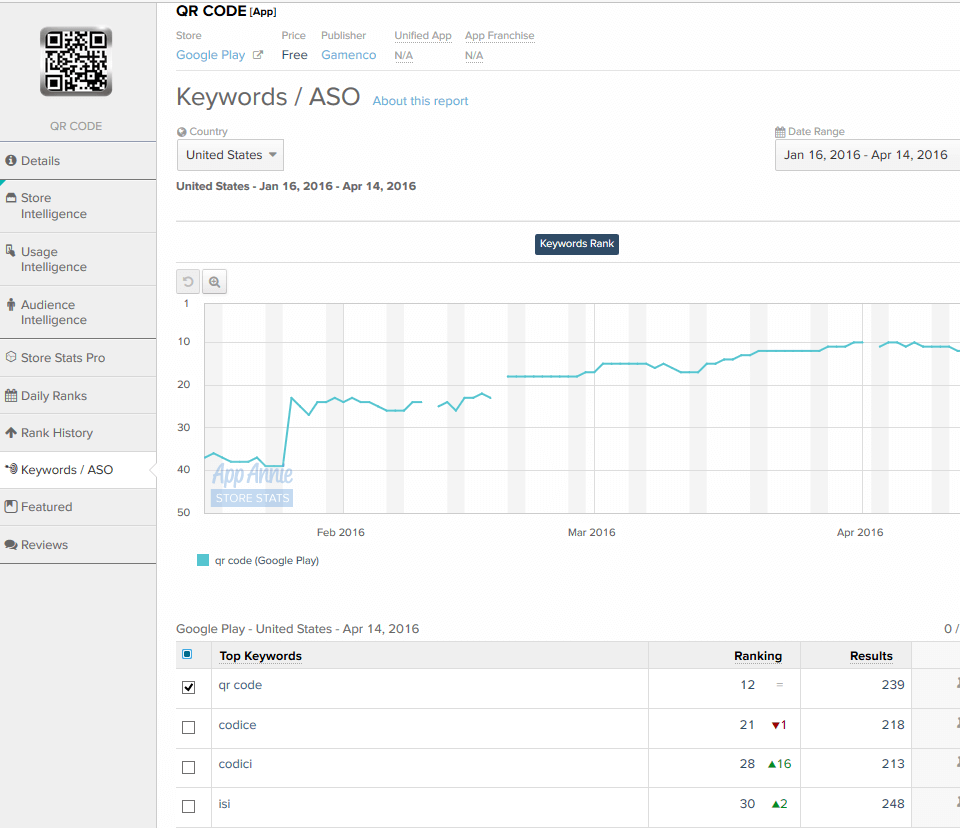
My suggestion is to pick the first 10 competitors for that keyword and simply click on them to analyze further what keywords they target. Once the details for an app are … up, you can go to Keywords / ASO for a list of the most important keywords that app ranks for and receives traffic. You’ll see not only a list of keywords, but also the rank that particular app had for the keyword and also the competition for it (Results). This will give you more details for the Excel file you’re working on, especially the Competition information since there’s no estimate on the amount of traffic.
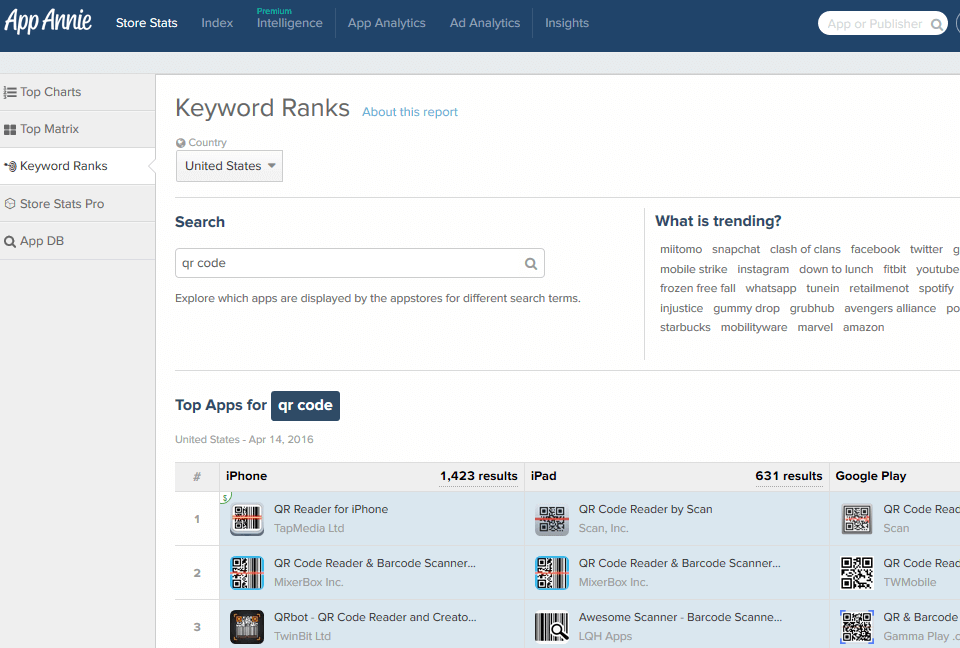
One particular useful filtering in AppAnnie’s Keywords/ASO is the fact that you can choose the country to display your competitor’s keywords for. By default it’s United States but there are 12 other countries to pick from – this is useful for localized ASO, meaning when you want to translate your app listing in several other languages and not sure on the keywords you can/should target.
2. Keyword ranking monitor. AppAnnie is useful for monitoring how your ranking fluctuates for certain keywords. It allows you to associate your app/game to your account and add custom keywords that you’d like to monitor the ranking variation for. This gives you the ability to see the impact of your ASO strategy in certain countries. If your app is good enough to enter the Top 500 for the general categories, you’ll see a graph in Rank History for it.

Keywords / ASO allows you to see the top 30 search terms that an app is displayed for in an app store, and that apps position in those search results. You can also add your own keywords, and pin selected keywords to the results.
SensorTower
SensorTower is one of the leaders in ASO as well, though their free tier is quite limited when it comes to keyword research.
It does have an App Store Optimization section where devs can access keyword rankings/research/suggestions and track competitors. My recommendation with SensorTower is to use it for verifying individual keywords as they will show some traffic & difficulty estimates (unfortunately in their internal standard not as absolute values, but still, comparatively it is useful).
These are the keyword tools you can use in SensorTower:
1. Keyword Rankings. Enter keywords for your app to monitor how it ranks in the top 100. You also see the top apps ranking for that particular keyword and have a great understanding of your competition. You can add new monitoring keywords and also download a report that will show the traffic estimate for that keyword, difficulty (lower the better), other apps ranking for that keyword and lastly your app’s rank.
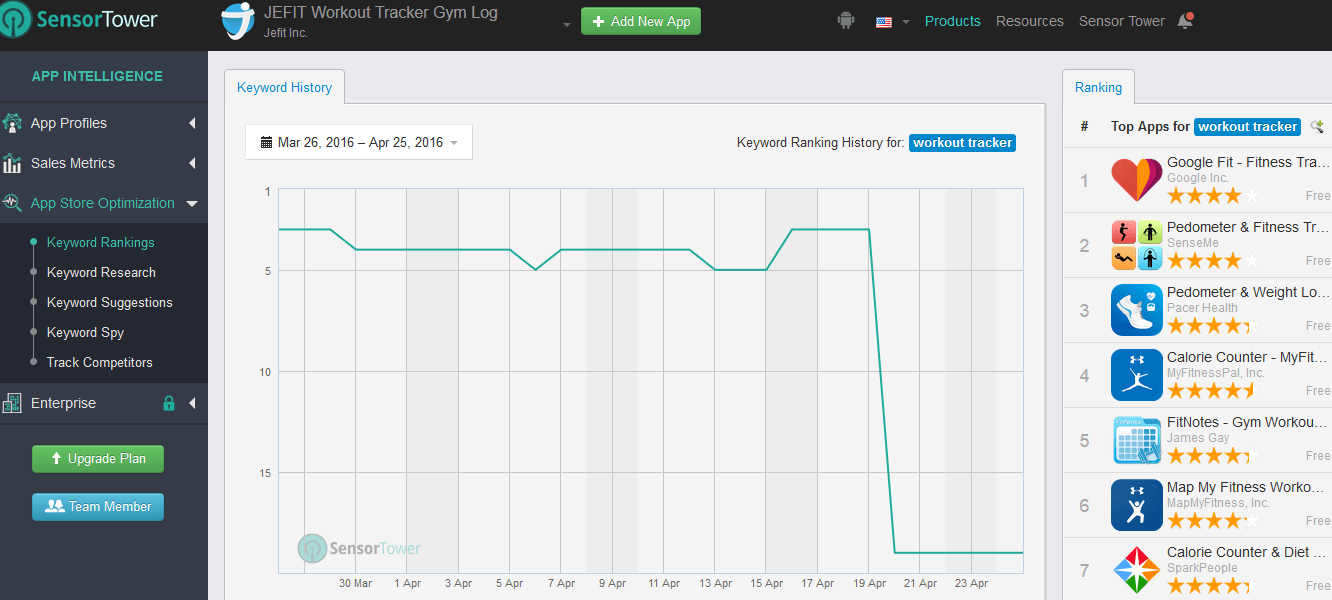
2. Keyword Research. This allows you to enter a keyword and then see the top apps ranking for that keyword, traffic and difficulty estimates for it and the number of apps ranking for it.
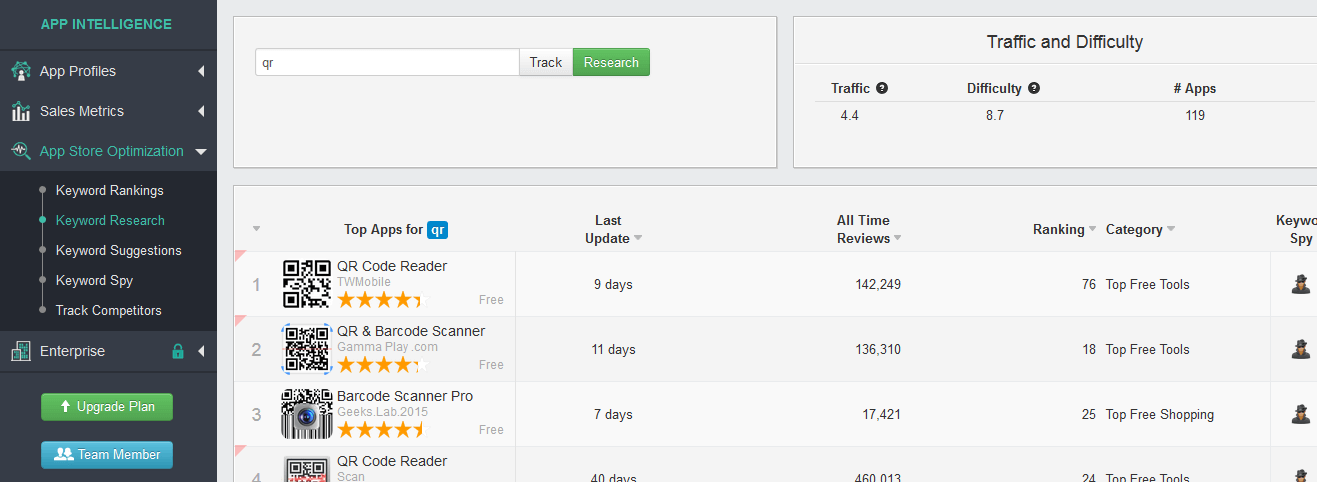
3. Keyword Suggestions. Unfortunately, their free plan doesn’t give you usable access to Keyword Suggestions. It recognizes your seed keywords (after analyzing your app), it lets you filter how accurate the suggestions you want to be but then the results are all blurred out if you are using the Advanced Settings. If you’re using the basic settings you get to see 3 keyword suggestions with only the first one having traffic/competitor details. However the basic settings don’t allow you to set how accurate the keyword suggestions should be and in my tests this returned unrelated results.
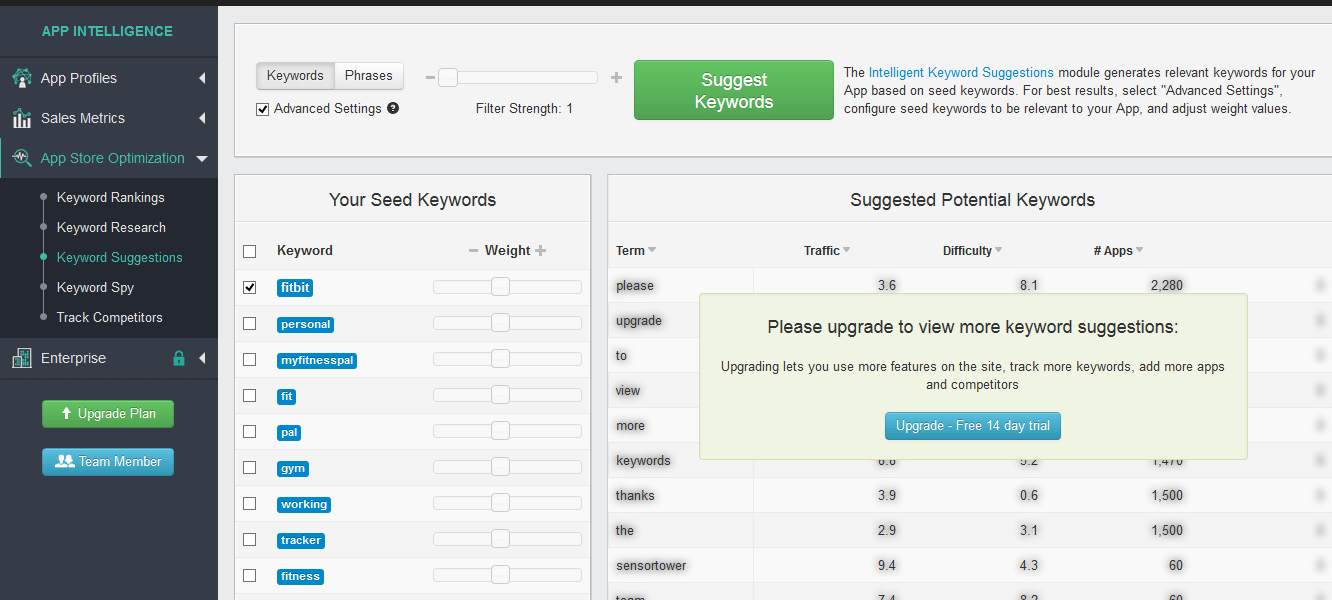
4. Keyword Spy. This tool allows you to select a competitor app and compare it with yours in terms of what keywords their app is targeting versus the keywords for your app. Unfortunately, again, this tool is also rendered almost unusable in the free tier due to the fact that it only shows the first 4 keywords of the competitor app and then nagging you to upgrade if you want to use it more.
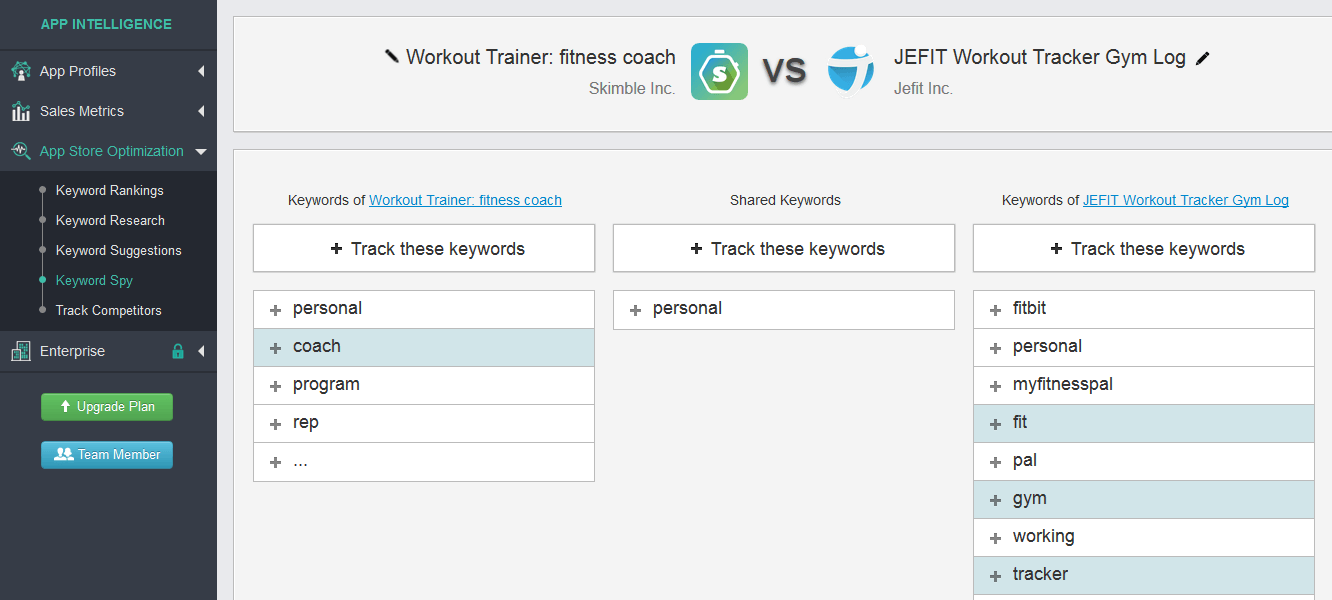
The free plan in SensorTower is quite limited in how it can help you for keyword research. I use it mainly for finding app competitors, tracking rankings and also to get the traffic details and competitor estimates for a particular keyword.
Searchman – now defunct
This service is now defunct, too bad though, really had some interesting keyword insights. Kept the text below just to show what they offerred:
What I like about Searchman is how fast it grew in the past 2 years. I tested it a few years back and it was just a product in its infancy, and now it is in my preferences actually on the same line as AppAnnie. This is due mainly because it provides its basic keyword research data for free without requiring an account.
Here’s what you can do with it in terms of keyword research:
1. Research Competitors. You can enter your own app name and Searchman will compile a list of Probable Competitors. It will list all apps it considers to be in the same niche as yours and you can pick several of them for research. What’s more important is that it will show a column of “Keywords ranked for”, where you can see what keywords (probably) send traffic to your competitors. This is an excellent way to “spy” on your competitors and see the keywords they target. For Paid apps you’ll see a section of “Customers Also Bought” apps and also similar apps based on the targeted keywords.
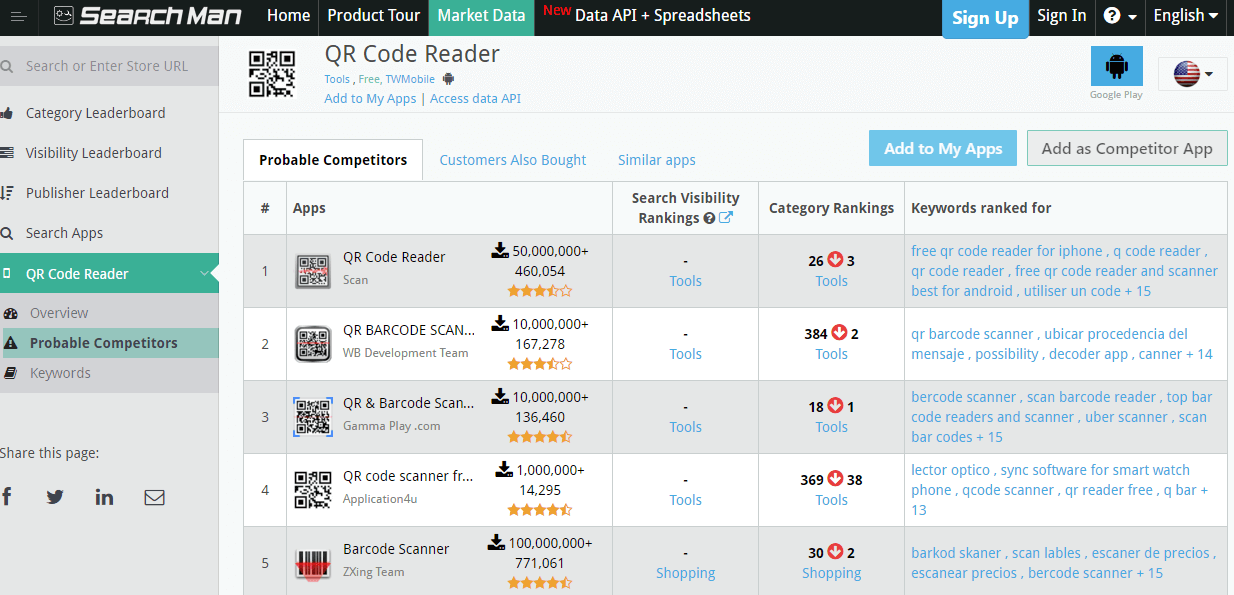
2. Keyword Spy. For any of your competitors you can see up to 15 different keywords the app receives traffic from. Each keyword has a column for Volume, Hits, Calculated Potential (KEI) and the Rank for that keyword. Too bad the Volume and Hits columns show bar graphics instead of absolute values, but again this is useful combined with the other keyword tools.
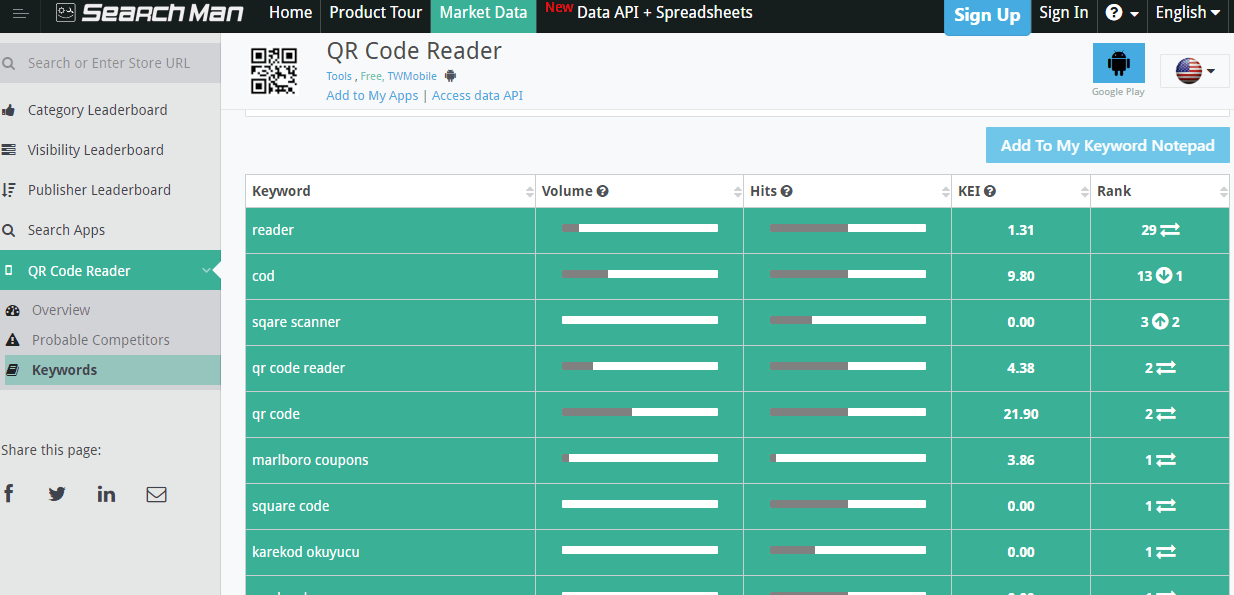
3. Keyword Research. If you can enter the name of an app and see the keywords it ranks for you can also do the same for keywords. Meaning if you have a list of keywords (and by now you should’ve gathered an impressive one) you can enter it in Searchman and see specific traffic details for it. Volume, Hits and a Searchman custom metric called KEI (the higher the better, basically how targetable a keyword it is). You’ll also see the top apps that rank for that particular keyword in the appstore, along with related keywords each app ranks for.
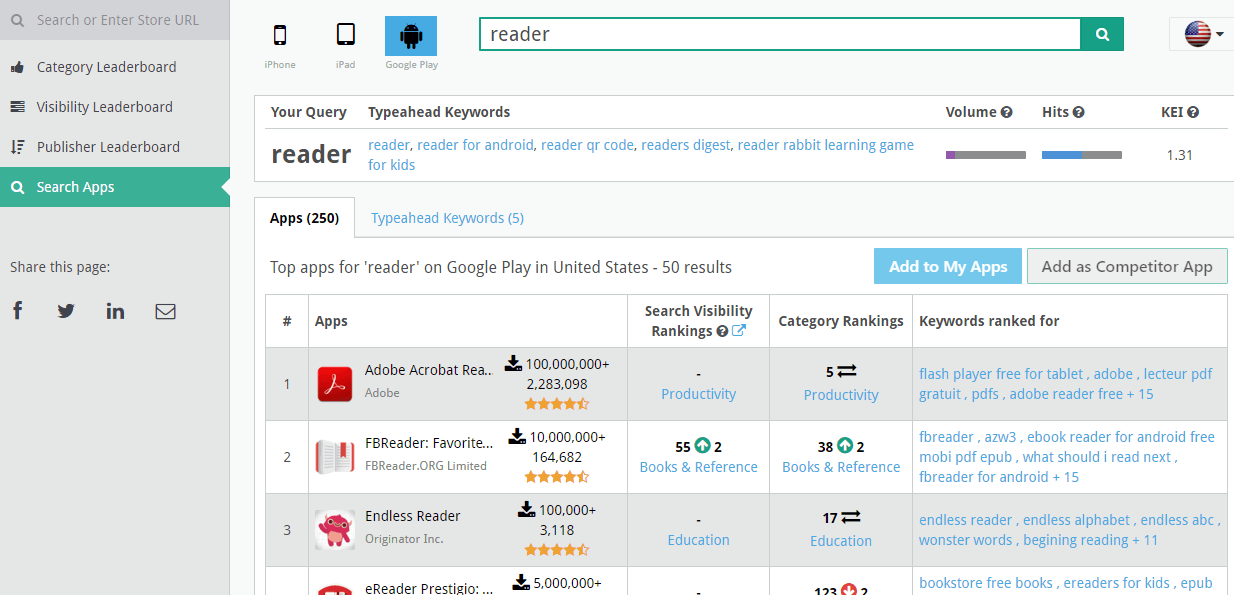
Searchman also has a section for “Typehead keywords” which basically are related queries to your initial keyword (I suspect those are gathered via Google Play’s auto-suggest engine). As mentioned Searchman offers this without requiring an account, though I believe at one point they put a nag screen if they see too many queries from the same IP address. For companies with big ASO budgets they have a “Data API & Spreadsheet” section that starts at $250/month (not a typo!) and gives you unlimited access to the list of keywords.
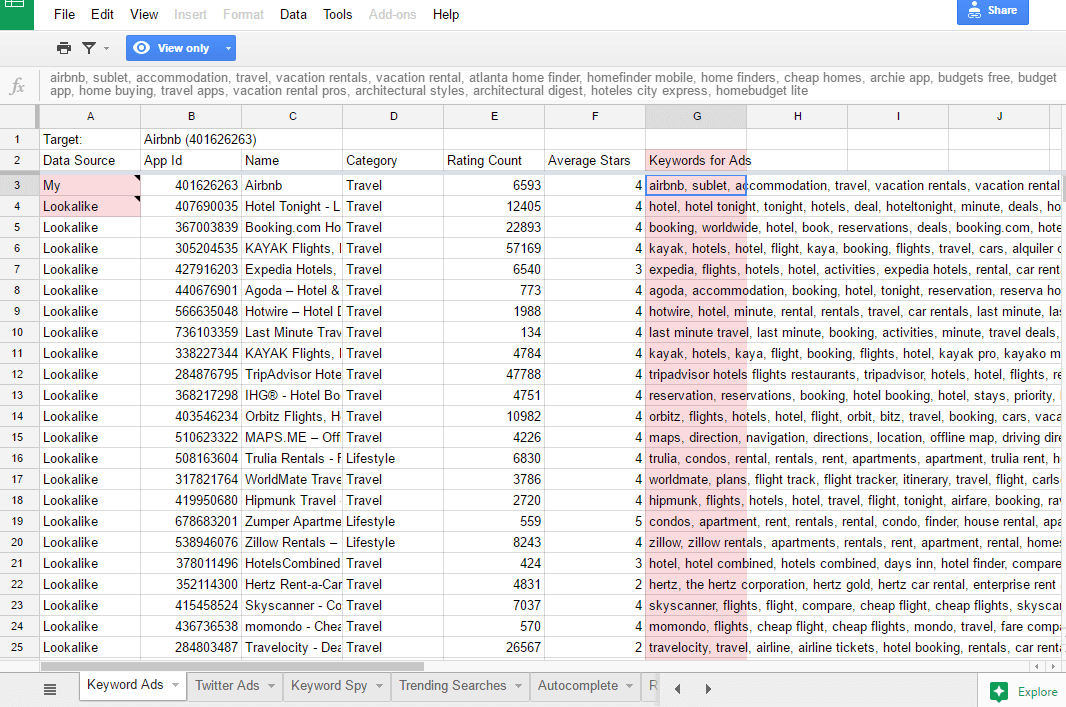
These keyword tools combined, even with their free tiers, offer a great way to find the best targetable keywords for your app listing. I use mostly the combination of Google Ads + Google Play Autocomplete plus AppAnnie to research keywords and monitor app ranking – SensorTower is a bit disappointing (free tier) but luckily there are alternatives.
Other Google Play keyword research tools
There are a lot of other keyword tools available, but most of them are paid (though some do provide some free trials). Basically what they do is combine keyword intelligence from the Google Play Keyword Tool (auto-complete), iOS App Store Keyword Tool, Amazon and many others.
If you’d like to expand your keyword research, you can check them out:
- Keywordtool.io: Find Great Keywords Using Google Play Store Autocomplete from a single source
- Kparser.com: Improve app rankings with their Google Play keywords tool
- Sensortower.com: They’re very large and they have an App Intelligence product that includes keyword research so you can build the foundation of your mobile growth with comprehensive competitive analysis & in-depth ASO tools.
- Apptweak.com: Type a few letters and view the Apple App Store & Google Play auto-suggestions. The app stores’ auto-suggestions are among the strongest sources to find new keyword ideas for your app or game.
- Keywordkeg.com: Multi-API Keyword Research Tool that does not break the bank
- Keyword.io: Longtail keyword research tool (this one seems to be completely free)
- Asodesk.com: Find new keywords and popular competitors’ apps, and optimize your semantic core for different languages
- Appradar.com: App Radar’s Keyword Intelligence allows you to find new app keyword opportunities, track your keyword rankings, and monitor your mobile app performance. They also have TheTool.io, a separate keyword research service.
If you have any suggestions regarding other keyword tools that have free tiers share your suggestions in the comments below.